Using the Element webclient#
Start here: https://element.envs.net
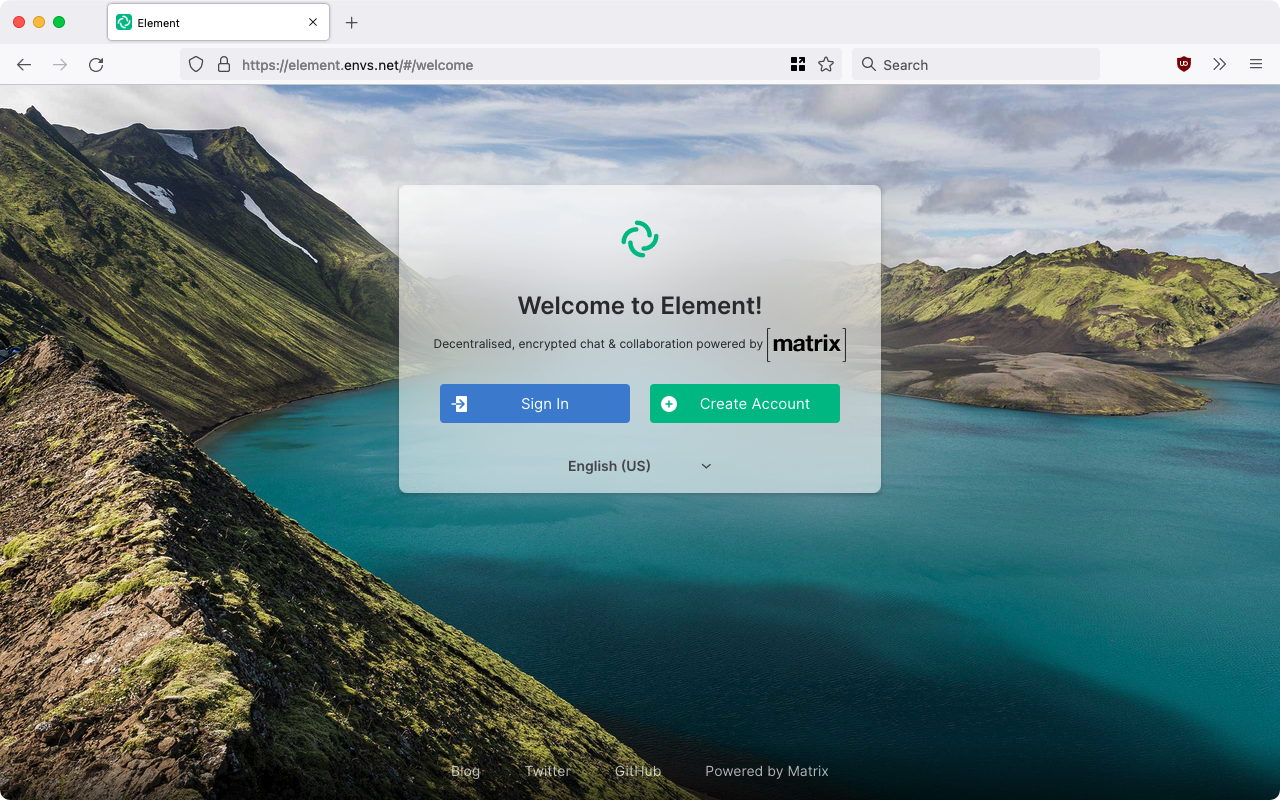
Registration is necessary, the service can be used by clicking on "Create Account" on the homepage https://element.envs.net.
After the Registration you need to confirm your account. Check your mail Inbox.
Now you can Login to your webclient.
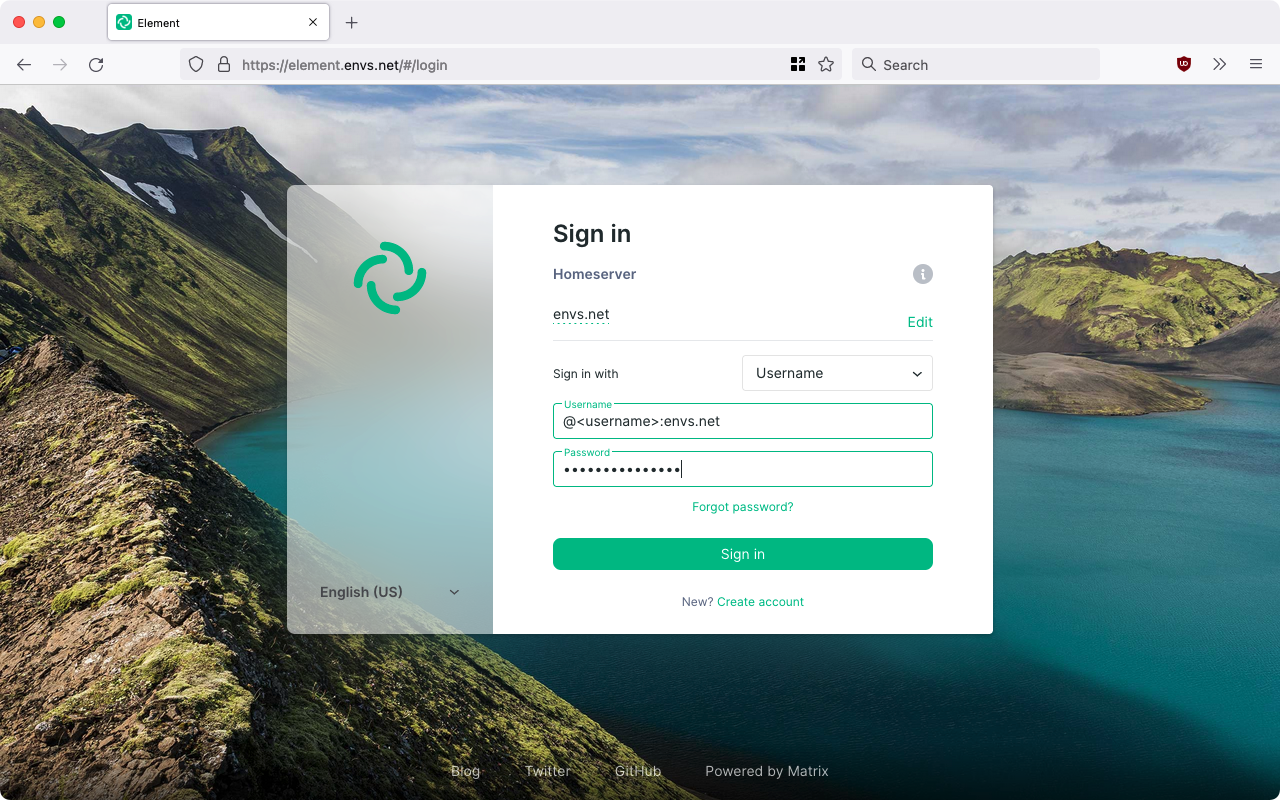
The drop-down menu "Log in with:" should be left at "Username". Then the following entries must be made:
Username
Enter here your username from envs.net starting with a @ sign followed by your username and the text :envs.net. For the user isabell it should like @isabell:envs.net.
Password
Analogous to e-mail addresses, this results in matrix addresses with the following structure:
@username:envs.net
Note
If you want to start immediately with a Matrix Client instead of the above mentioned website (Element Web-App hosted on envs.net), it is important to change the homeserver from the usually default matrix.org to matrix.envs.net (shown in the following three screenshots)
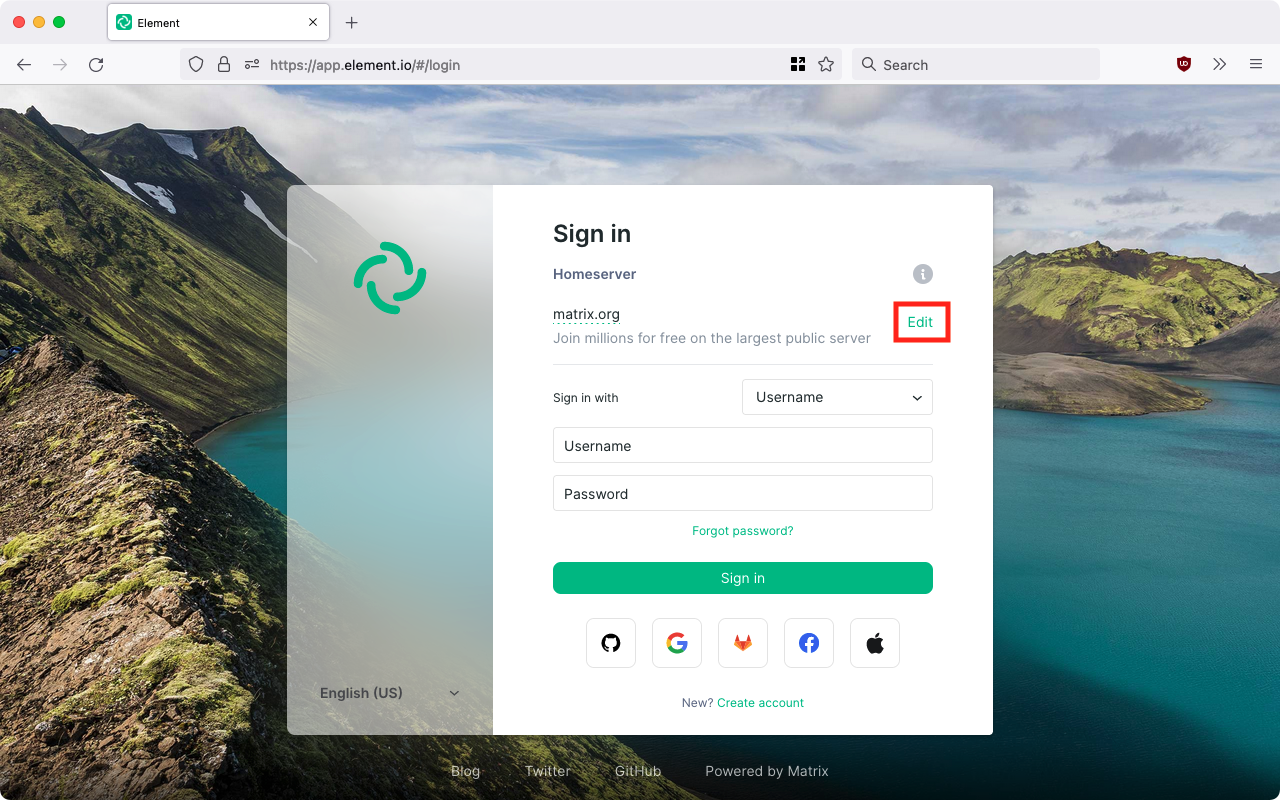
- click on change
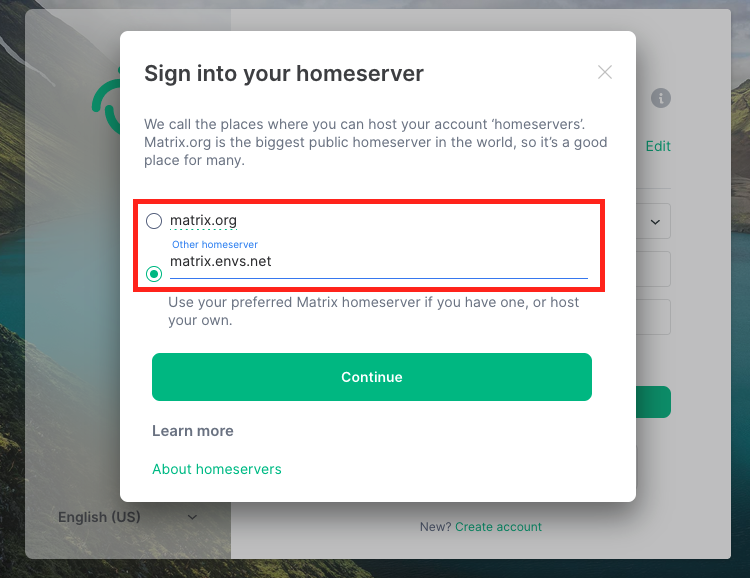
- mark the preset homeserver address and remove it
- entry of the matrix homeserver address of envs.net
Browser settings#
Browser selection#
Recommended are the browsers Firefox, Chromium, newer versions of MS Edge (based on Chromium). Older or unsuitable browsers may only show a white page.
NoScript#
Many people use script blockers to protect themselves from Tracking and malware in the browser, for example with the addon NoScript. Here you have to make the following settings (for the integration manager, e.g. Jitsi/Etherpad)
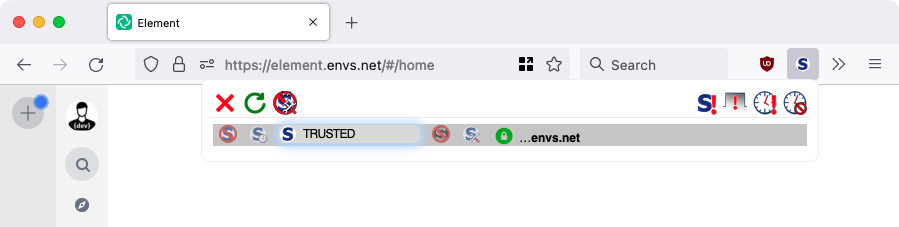
Cookies#
Do you also allow cookies from
- envs.net